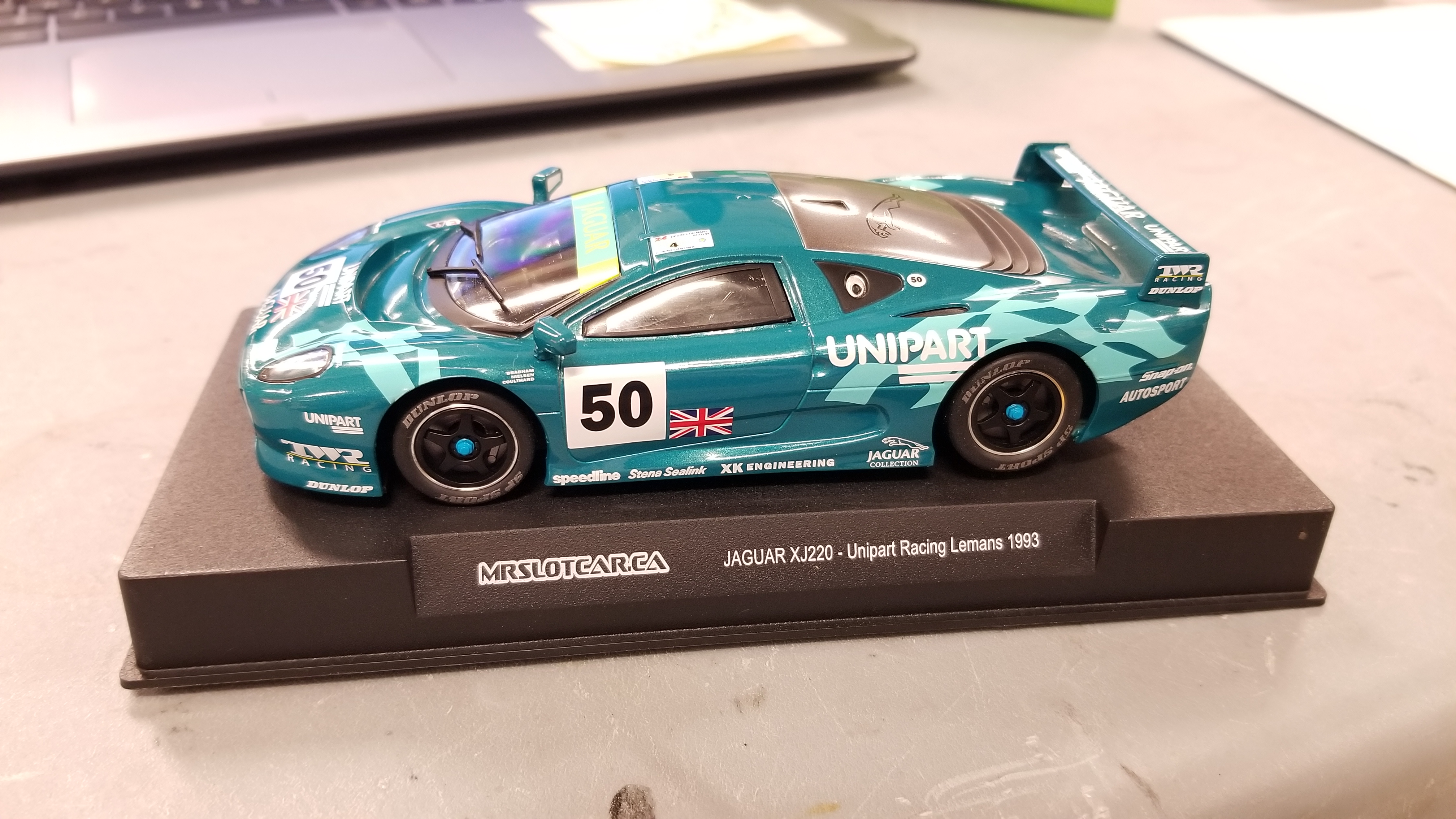- Catalog / / / / /
CATEGORIES
- Lap Counting Solutions
- Pre Order items Wildcard.
- SlotInvasionUSA
- Slot Car Race Sets
- BRM Model Cars & Parts
- BRM CLASSIC LE MANS & RACING LEGENDS OF THE 60'S & 70'S
- BRM 1:24 scale Model Cars
- BRM Mini Cars 1:24 scale that run on 1:32 scale Tracks
- BRM 1/24 Parts
- Mini Car Parts
- Axles & Bushings
- ScaleRacing/BRM Trans Am Parts 1:24th scale
- Car Bodies & Body Kits & Body Parts
- Chassis & Motor Mounts & Suspension
- Drivers
- Gears. Pinions, Crowns & Spurs
- Guides & Braids
- Magnets & Weight
- Motors
- Tools & Hardware
- Wheels & Tires & Wheel Inserts
- 512M Spare Parts
- Porsche 911 GT1 Parts
- Porsche 917 Spare Parts
- Porsche 956/962 Spare parts
- Sauber C9 Mercedes Spare Parts
- Toyota 88C Spare Parts
- McLaren F1 GTR Parts
- Renault Megane Parts
- BRM 1/32 Parts
- RevoSlot 1:32 scale Slotcars
- Scaleauto
- Klasse 1 Formula 1 Racing
- Scaleauto Home Series 1:24th scale Slot Cars.
- 1/32 Scale Slot Cars
- 1/24 Scale Slot Cars
- Gears. Pinions, Crowns & Spurs
- Oil and Grease
- Axles & Axle Spacers
- Four Wheel Drive Pulleys & Belts
- Lead Weight for Car Tuning
- Scaleauto Motors
- Ball Bearings
- Bronze Bushings
- Nylon Bushings
- Universal Guides, Braid and wire
- Aluminum Wheels with Sponge Tires for 1/32 Scale Cars
- ProComp sponge wheels 3/32" axle
- ProComp sponge wheels 1/8" axle
- ProComp sponge wheels 3mm. axle
- ProComp-2 sponge wheels 3mm Axle
- ProComp-3 sponge wheels 3mm Axle
- ProComp-4 sponge wheels 3mm Axle
- HardComp sponge wheels 3mm and 3/32nd axle
- Competition aluminum hubs
- Wheel Inserts
- Replacement Rubber Tires
- Replacement Sponge Tires/Donuts
- High Tech Universal Pro Spares
- Universal Tools and Toolboxes.
- Hardware. Nuts & Bolts & Screws & etc.
- Scaleauto Tools
- Tire Cleaner
- Race Tuned Spares
- "Pro Race tuned" Al. accessories
- 1/24 Bodies and Spare parts
- 1/24 metal chassis Spare parts
- 1/32 Scale Chassis & Motorpods
- Scaleauto Body Spares 1/32
- Scaleauto decals and Stickers + lanyards.
- ScaleRacing Racing Products.
- TTS Mini Cars
- Controllers & Controller Parts
- Magnet Marshal 2.
- Slot Cars
- RevoSlot 1:32 scale Slot Cars
- BRM 1/24th Scale Cars
- MrSlotCar
- PoliCar Slotcars
- Slot.It Cars
- Scaleauto Slotcars
- MSC Slotcars
- Scalextric Cars
- American Classics
- Classic, Vintage & Historic Formula One
- Classic, Vintage & Historic GT and Endurance
- Classic, Vintage & Historic NASCAR
- Classic, Vintage & Historic Rally
- Drift Cars
- Formula One and Formula E Cars
- GT & Endurance
- Legends
- Movie and TV cars
- NASCAR
- Painted 'white' Cars
- Rally
- Road/Street Cars
- Scalextric Limited Editions
- Super Resistant Cars
- Touring Cars
- Arrow Slot Cars
- Top Slot Exclusive Resin Slot Cars
- Avant Slot
- Arrow Slot
- Carrera 1:32 scale Slotcars
- Carrera Digital 124 scale cars
- Avant Slot Cars
- Slot Racing Company
- FLY Car Model
- H & R Racing
- Ninco Cars
- Racer Cars
- Revell Monogram Cars
- SCX Cars
- Spare Parts
- 132Slotcar Tools
- Carrera spare parts
- 1:32 and 1:24 scale Model Kits and Slot Car Body Kits
- Plafit Spare Parts
- Arrow Slot spare parts
- Avant Slot Spare Parts ( location R10 top )
- BRM Spare Parts
- Scaleauto Parts
- Adjustable Chassis and chassis kits
- Fly Parts
- H&R Racing Products
- MRRC Spare Parts
- MRSLOTCAR spare parts
- Ninco Parts
- NSR Spare Parts
- Policar Spare Parts
- Professor Motor Spare Parts
- Racer-Sideways Spare Parts
- Scalextric Spare Parts
- Dallara Indy Car
- Ferrari 330P4 / 412P Spare Parts
- Mini Spare Parts
- NASCAR Spare Parts
- Opel Astra DTM Spare Parts
- Pit Lane Spares
- Pro Chassis Ready (PCR) Parts
- A1 Grand Prix Spare Parts
- Chassis
- Classic F1 Parts
- F1 Spare Parts
- Ford GT40 Spare Parts
- Guides & Braid
- Motors
- Sport+ Performance Tuning Parts
- Vintage F1 Parts
- Misc Spare Parts
- SCX Parts
- Slot.It OXIGEN parts
- Slot.It Spare Parts
- 4WD System Parts
- Axles
- Axle Bushings
- Body Kits
- Digital & Light Kits
- Gears
- Guides, Braid, Lead Wire
- H.R.S. Chassis
- Magnets and Weights
- Misc. Tools & Parts
- Motorpods
- Motors
- Pro Axle System Starter Kits
- RTR Cars Spare Parts
- Alfa Romeo 155 Spare Parts
- Audi A5 DTM Spare Parts
- BMW M3 DTM Spare Parts
- JDM Nissan Spares
- Maserati GT3/GT4 spares
- Mercedes 190E DTM spares
- Opel Calibra DTM Spare Parts
- Slot It / Scalextric Interiors
- Alfa Romeo 33/3 Spare Parts
- Audi R18 spare parts
- Audi R18 e-tron Quattro spare parts
- Audi R8C Reloaded Parts
- Audi R8C Spare Parts
- Chaparral Spare Parts
- Ferrari 312 Spare Parts
- Ferrari F40 Spare Parts
- Ford GT40 Spare Parts
- Jaguar XJR Spare Parts
- Lancia Spare Parts
- Lola LMP Spare Parts
- Lola Aston Martin DBR1-2 Spares
- Matra MS670 Spare Parts
- Mazda 787B Spare Parts
- McLaren M8D Spare Parts
- McLaren F1 GTR Spare Parts
- Nissan R89C Spares
- Nissan R390 Spare Parts
- Porsche 911 GT1 EVO98
- Porsche 956 LH Spare Parts
- Porsche 956 KH Spare Parts
- Porsche 962 IMSA Spare Parts
- Porsche 962 Spare Parts
- Porsche 962/85 Spares
- Sauber Mercedes Spare Parts
- Toyota 63C, 86C, 88C Spare Parts
- Screws and Other Hardware
- Slot.It OXIGEN parts
- Suspension Kits
- Tires
- Track Interface & Telemetry
- Wheel Inserts
- Wheels
- Slot.It Anglewinder Upgrade
- Tires
- Misc. Spare Parts
- Decals
- Scalextric Store
- Hornby HO Trains
- Top Slot Direct Sales
- MSC Slot Car Products.
- DS Lap Counters
- DS Racing Products
- Top Slot
- Engage Controllers
- Slotcar Kits
- 132Slotcar Gift Certificates
- Track & Accessories
- Tools & Gadgets
- New Products
- Coming Soon
- Publications
- Slot Car Illustrated
- 1/24 Hard Body Cars & Parts
- Scalextric Digital
- Misc.
- x-Holiday Gift Ideas!
- Store Pictures & Track Shots
- Gift Ideas!
- J.P.Slot
- Archive/Discontinued Items
Specials
Manufacturers
| Product 1 of 0 in category Scalextric Software |
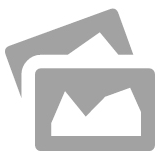
CATEGORIES
- Lap Counting Solutions
- Pre Order items Wildcard.
- SlotInvasionUSA
- Slot Car Race Sets
- BRM Model Cars & Parts
- BRM CLASSIC LE MANS & RACING LEGENDS OF THE 60'S & 70'S
- BRM 1:24 scale Model Cars
- BRM Mini Cars 1:24 scale that run on 1:32 scale Tracks
- BRM 1/24 Parts
- Mini Car Parts
- Axles & Bushings
- ScaleRacing/BRM Trans Am Parts 1:24th scale
- Car Bodies & Body Kits & Body Parts
- Chassis & Motor Mounts & Suspension
- Drivers
- Gears. Pinions, Crowns & Spurs
- Guides & Braids
- Magnets & Weight
- Motors
- Tools & Hardware
- Wheels & Tires & Wheel Inserts
- 512M Spare Parts
- Porsche 911 GT1 Parts
- Porsche 917 Spare Parts
- Porsche 956/962 Spare parts
- Sauber C9 Mercedes Spare Parts
- Toyota 88C Spare Parts
- McLaren F1 GTR Parts
- Renault Megane Parts
- BRM 1/32 Parts
- RevoSlot 1:32 scale Slotcars
- Scaleauto
- Klasse 1 Formula 1 Racing
- Scaleauto Home Series 1:24th scale Slot Cars.
- 1/32 Scale Slot Cars
- 1/24 Scale Slot Cars
- Gears. Pinions, Crowns & Spurs
- Oil and Grease
- Axles & Axle Spacers
- Four Wheel Drive Pulleys & Belts
- Lead Weight for Car Tuning
- Scaleauto Motors
- Ball Bearings
- Bronze Bushings
- Nylon Bushings
- Universal Guides, Braid and wire
- Aluminum Wheels with Sponge Tires for 1/32 Scale Cars
- ProComp sponge wheels 3/32" axle
- ProComp sponge wheels 1/8" axle
- ProComp sponge wheels 3mm. axle
- ProComp-2 sponge wheels 3mm Axle
- ProComp-3 sponge wheels 3mm Axle
- ProComp-4 sponge wheels 3mm Axle
- HardComp sponge wheels 3mm and 3/32nd axle
- Competition aluminum hubs
- Wheel Inserts
- Replacement Rubber Tires
- Replacement Sponge Tires/Donuts
- High Tech Universal Pro Spares
- Universal Tools and Toolboxes.
- Hardware. Nuts & Bolts & Screws & etc.
- Scaleauto Tools
- Tire Cleaner
- Race Tuned Spares
- "Pro Race tuned" Al. accessories
- 1/24 Bodies and Spare parts
- 1/24 metal chassis Spare parts
- 1/32 Scale Chassis & Motorpods
- Scaleauto Body Spares 1/32
- Scaleauto decals and Stickers + lanyards.
- ScaleRacing Racing Products.
- TTS Mini Cars
- Controllers & Controller Parts
- Magnet Marshal 2.
- Slot Cars
- RevoSlot 1:32 scale Slot Cars
- BRM 1/24th Scale Cars
- MrSlotCar
- PoliCar Slotcars
- Slot.It Cars
- Scaleauto Slotcars
- MSC Slotcars
- Scalextric Cars
- American Classics
- Classic, Vintage & Historic Formula One
- Classic, Vintage & Historic GT and Endurance
- Classic, Vintage & Historic NASCAR
- Classic, Vintage & Historic Rally
- Drift Cars
- Formula One and Formula E Cars
- GT & Endurance
- Legends
- Movie and TV cars
- NASCAR
- Painted 'white' Cars
- Rally
- Road/Street Cars
- Scalextric Limited Editions
- Super Resistant Cars
- Touring Cars
- Arrow Slot Cars
- Top Slot Exclusive Resin Slot Cars
- Avant Slot
- Arrow Slot
- Carrera 1:32 scale Slotcars
- Carrera Digital 124 scale cars
- Avant Slot Cars
- Slot Racing Company
- FLY Car Model
- H & R Racing
- Ninco Cars
- Racer Cars
- Revell Monogram Cars
- SCX Cars
- Spare Parts
- 132Slotcar Tools
- Carrera spare parts
- 1:32 and 1:24 scale Model Kits and Slot Car Body Kits
- Plafit Spare Parts
- Arrow Slot spare parts
- Avant Slot Spare Parts ( location R10 top )
- BRM Spare Parts
- Scaleauto Parts
- Adjustable Chassis and chassis kits
- Fly Parts
- H&R Racing Products
- MRRC Spare Parts
- MRSLOTCAR spare parts
- Ninco Parts
- NSR Spare Parts
- Policar Spare Parts
- Professor Motor Spare Parts
- Racer-Sideways Spare Parts
- Scalextric Spare Parts
- Dallara Indy Car
- Ferrari 330P4 / 412P Spare Parts
- Mini Spare Parts
- NASCAR Spare Parts
- Opel Astra DTM Spare Parts
- Pit Lane Spares
- Pro Chassis Ready (PCR) Parts
- A1 Grand Prix Spare Parts
- Chassis
- Classic F1 Parts
- F1 Spare Parts
- Ford GT40 Spare Parts
- Guides & Braid
- Motors
- Sport+ Performance Tuning Parts
- Vintage F1 Parts
- Misc Spare Parts
- SCX Parts
- Slot.It OXIGEN parts
- Slot.It Spare Parts
- 4WD System Parts
- Axles
- Axle Bushings
- Body Kits
- Digital & Light Kits
- Gears
- Guides, Braid, Lead Wire
- H.R.S. Chassis
- Magnets and Weights
- Misc. Tools & Parts
- Motorpods
- Motors
- Pro Axle System Starter Kits
- RTR Cars Spare Parts
- Alfa Romeo 155 Spare Parts
- Audi A5 DTM Spare Parts
- BMW M3 DTM Spare Parts
- JDM Nissan Spares
- Maserati GT3/GT4 spares
- Mercedes 190E DTM spares
- Opel Calibra DTM Spare Parts
- Slot It / Scalextric Interiors
- Alfa Romeo 33/3 Spare Parts
- Audi R18 spare parts
- Audi R18 e-tron Quattro spare parts
- Audi R8C Reloaded Parts
- Audi R8C Spare Parts
- Chaparral Spare Parts
- Ferrari 312 Spare Parts
- Ferrari F40 Spare Parts
- Ford GT40 Spare Parts
- Jaguar XJR Spare Parts
- Lancia Spare Parts
- Lola LMP Spare Parts
- Lola Aston Martin DBR1-2 Spares
- Matra MS670 Spare Parts
- Mazda 787B Spare Parts
- McLaren M8D Spare Parts
- McLaren F1 GTR Spare Parts
- Nissan R89C Spares
- Nissan R390 Spare Parts
- Porsche 911 GT1 EVO98
- Porsche 956 LH Spare Parts
- Porsche 956 KH Spare Parts
- Porsche 962 IMSA Spare Parts
- Porsche 962 Spare Parts
- Porsche 962/85 Spares
- Sauber Mercedes Spare Parts
- Toyota 63C, 86C, 88C Spare Parts
- Screws and Other Hardware
- Slot.It OXIGEN parts
- Suspension Kits
- Tires
- Track Interface & Telemetry
- Wheel Inserts
- Wheels
- Slot.It Anglewinder Upgrade
- Tires
- Misc. Spare Parts
- Decals
- Scalextric Store
- Hornby HO Trains
- Top Slot Direct Sales
- MSC Slot Car Products.
- DS Lap Counters
- DS Racing Products
- Top Slot
- Engage Controllers
- Slotcar Kits
- 132Slotcar Gift Certificates
- Track & Accessories
- Tools & Gadgets
- New Products
- Coming Soon
- Publications
- Slot Car Illustrated
- 1/24 Hard Body Cars & Parts
- Scalextric Digital
- Misc.
- x-Holiday Gift Ideas!
- Store Pictures & Track Shots
- Gift Ideas!
- J.P.Slot
- Archive/Discontinued Items
Specials
Manufacturers